Creating an account on Immigration New Zealand
Before you can apply for your New Zealand Working Holiday Visa, you’ll need to create an account with New Zealand Immigration.
Click directly on this link to create your account on the official website. You will be directed to this page:
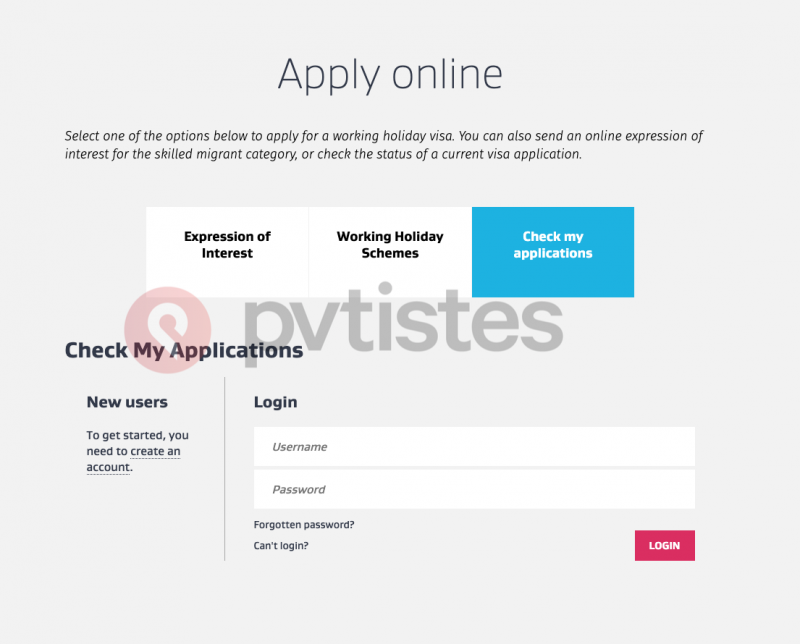
Click on “Create an account” under the “New users” section. This will take you to a new page, where you will enter your name (as it appears in your passport) and email address, and create a username, password and secret question:
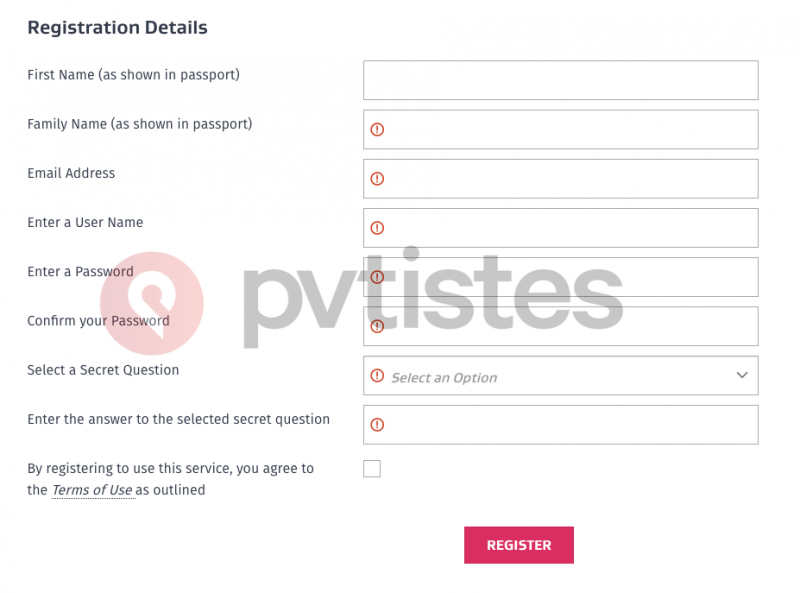
Note: If your first or last name contains special characters (é, ï, ô, etc.), you must type the letters without the accent to avoid an error on the form. For example, type “Clement” instead of “Clément”.
Make a note of the username and secret question you create—if you ever forget your password, you will need these details to reset your password.
You must accept the terms and conditions by ticking the appropriate box. Click on “Register” at the bottom of the page. A new message should then appear to let you know that your profile has been successfully registered:
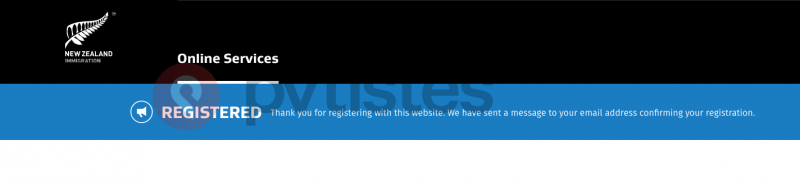
A few seconds later, you will receive an email from New Zealand Immigration confirming your registration. Make sure that emails ending in @mbie.govt.nz do not go to spam. Follow the link provided in the email to log in to the account you just created and start your application.












 Français
Français English
English
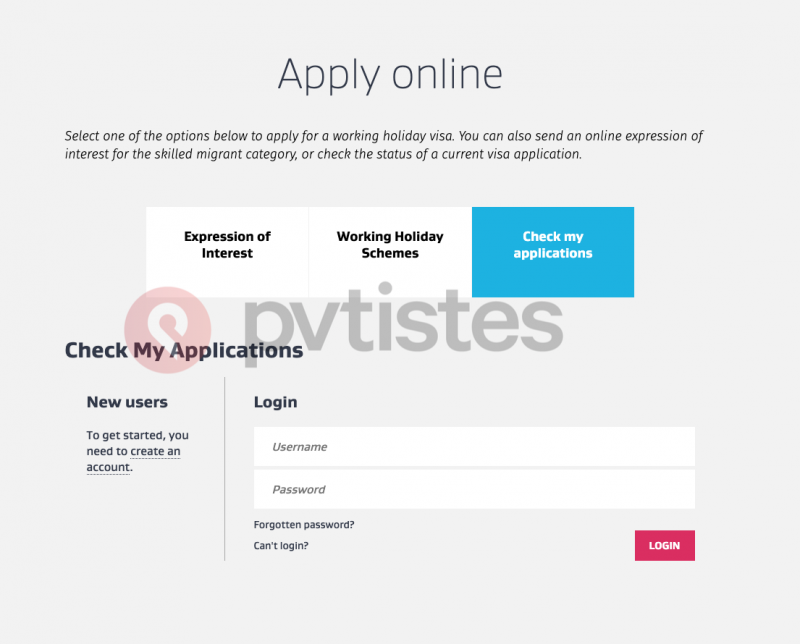
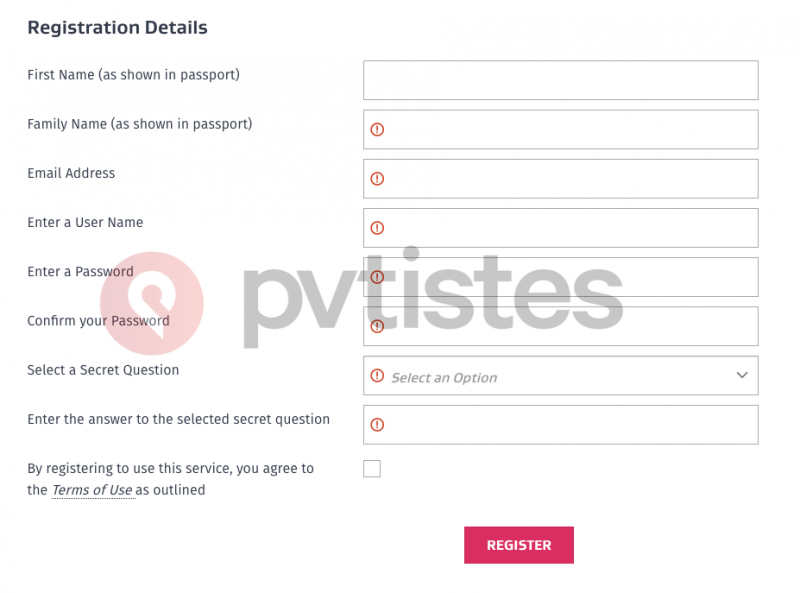
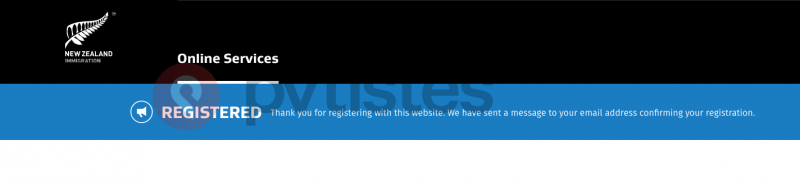




(4) Comments
Hi Pamela,
Thank you for this helpful tutorial! I sent off my application a couple of days ago but am a bit worried that I didn’t receive an email confirmation to say this. I’d previously received an email when I created a log in several months ago. Did you get a confirmation email or do you know if we’re meant to?
Thank you!
Michelle
Hi Michelle, Immigration New Zealand is not the greatest at updating people. Sometimes, people don’t even realize their visa has been approved. The best thing to do is to check your visa status on your immigration profile 🙂
Best of luck,
Pamela
Thank you so much for your reply. I got an email today saying my application has been approved. Yay!
Congratulations!!! Let the adventure begin 😀
{{like.username}}
Loading...
Load more