Applying for temporary or permanent immigration status in Canada (permanent residence, work or study permit, tourist visa, etc.) usually requires filling out different PDF forms from Immigration, Refugees and Citizenship Canada (IRCC).
For instance, International Experience Canada (IEC) candidates applying for the Working Holiday, Young Professionals or International Co-op permit have to fill out form IMM 5707 – Family Information.
These “IMM” (as in “immigration”) PDF forms are all available online for free from the Government of Canada website.
Handy, right? Well, the technology isn’t always the best and you may see the following error message after clicking on the link:
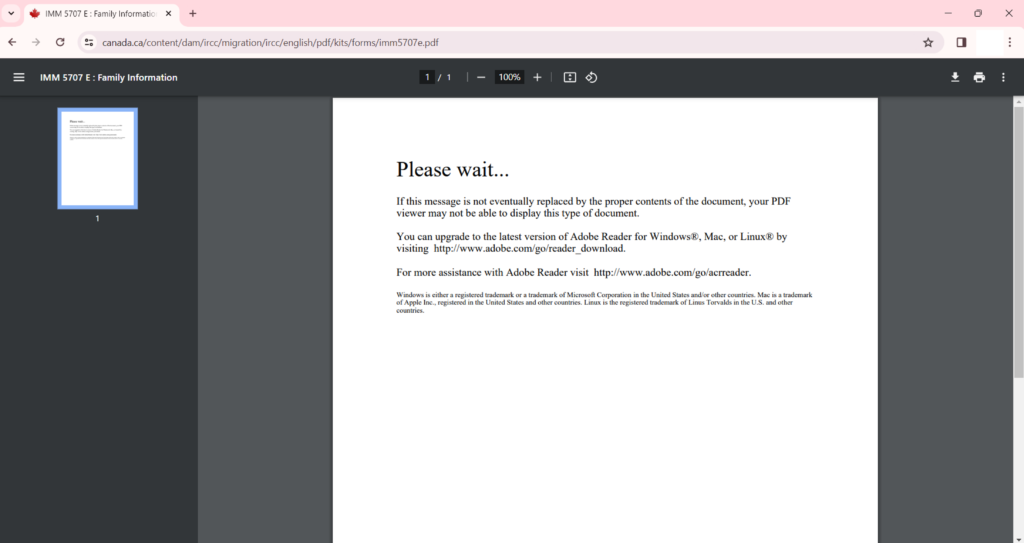
Don’t panic, there’s an easy fix!
We’re going to explain why this happens and how to open an IMM PDF file.
In this article, we’re using the IMM 5707 form as an example because all IEC candidates have to fill it out, but our tips apply to all IMM forms.
Why did I get this error message when clicking on the form link?
Most PDF immigration forms use special encoding to validate all the information entered.
However, this encoding isn’t supported by:
- Browsers (PDFs usually open directly in your browser when clicking on the link)
- Smartphones
- Tablets
Put your mobile device away, you have to use a computer—desktop or laptop—to open these forms.
And if you’re on a computer, you have to download the form first and then open it with Adobe. You will get the error message if you try viewing the form in your browser.
Get Adobe’s PDF reader
PDF forms must be opened with Adobe Acrobat Reader if you’re using Windows or Adobe Reader on Mac OS.
If you don’t have the right software, download it from Adobe—it’s free. You may want to read the fine print to avoid downloading unwanted add-ons like McAfee, though…
Tips for Mac OS users
=== Click here if you use a Mac ===
If you click on a PDF link, the Preview app will open as the default app. You will get the error message when opening IMM forms.

You will have to change the default app for PDFs to Adobe Reader.
Select any PDF saved on your computer and click File > Get Info (if you’re not using a mouse, use ctrl+trackpad, ⌘ + I or click File > Get Info in the top right corner).
A window will open:
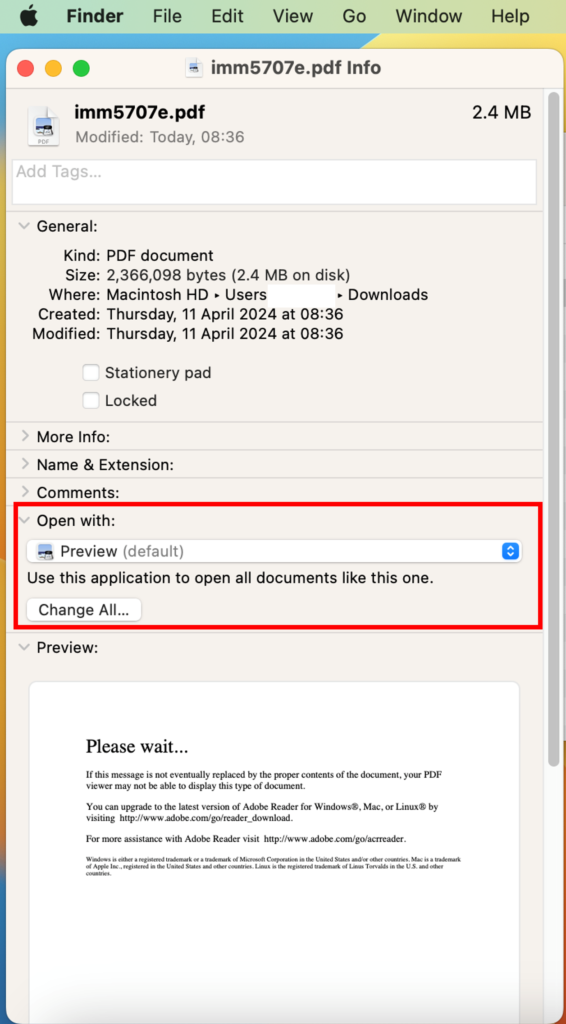
If you see Open with > Adobe Reader, you’re all set.
If you see Open with > Preview, click the dropdown menu’s blue arrow to select Adobe Reader as the default app.
Then click “Change all” to open all PDF files with Adobe Reader.
How to access an IMM PDF form
=== Option #1 – Save the PDF file on your computer ===
You shouldn’t have any problem accessing PDF forms after reading our tips.
During the application process—after you have received your Invitation to Apply and after filling out all the boxes on the application form—you will eventually get to a “Personal document checklist” page. When you get to the list of documents you must provide, you will find links directly to any IMM forms in question.
Here is a sample checklist for a Working Holiday permit application:
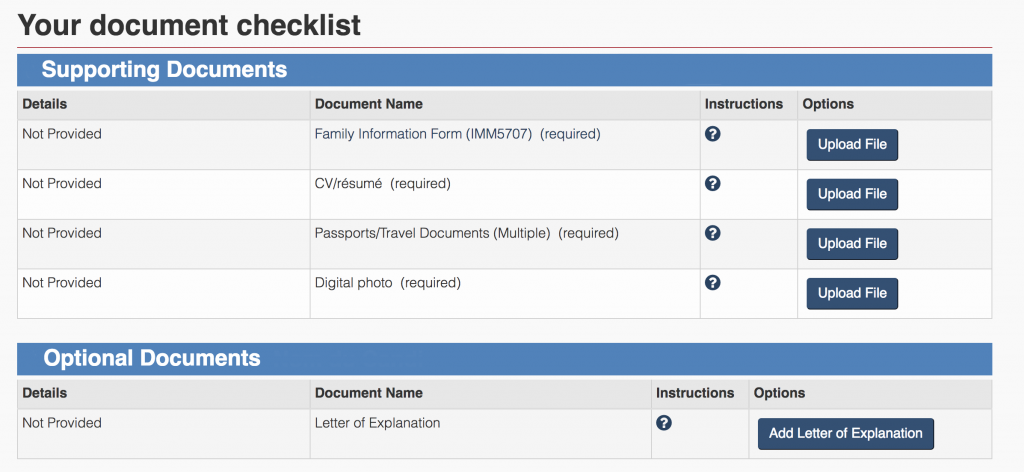
Right-click on IMM 5707 (MacBook users can press ctrl+trackpad).
Select “Save link as”:
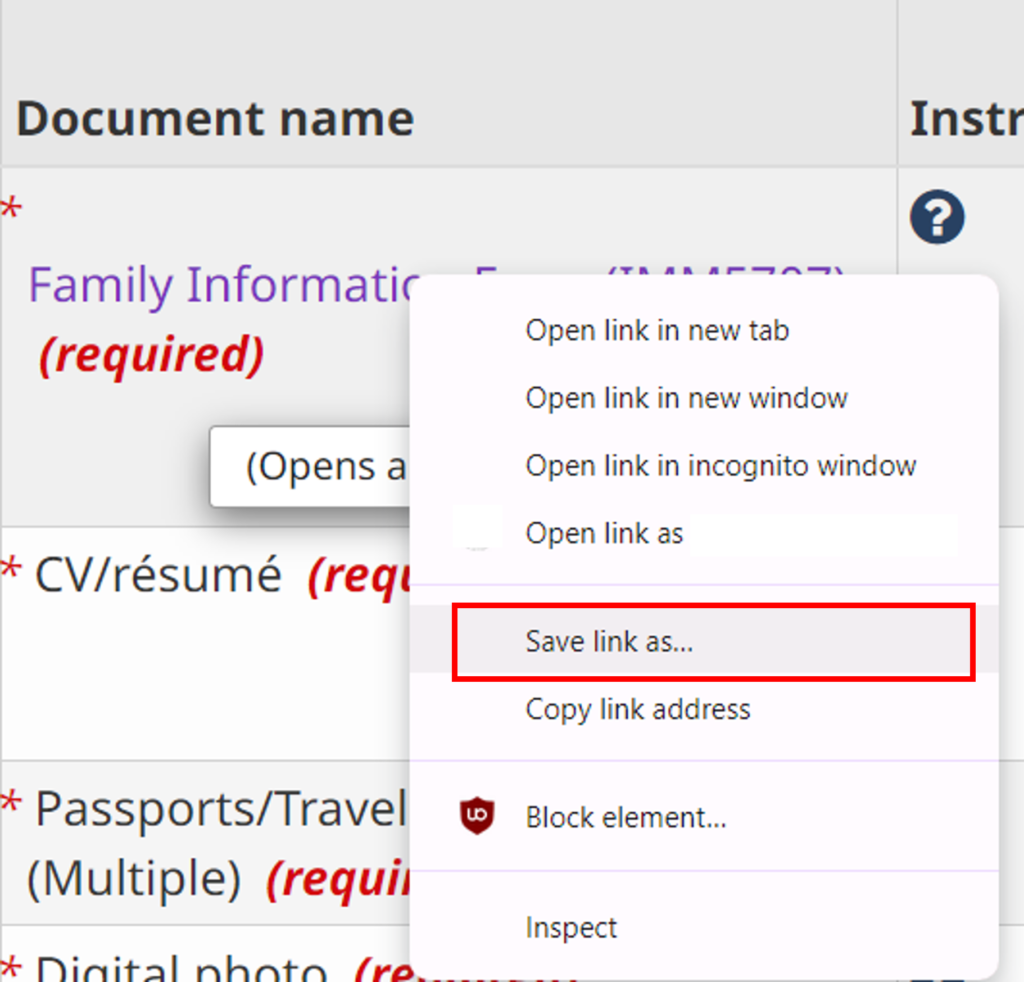
Select a download location, such as your desktop, the downloads folder or anywhere you can locate your PDF easily. Save it.
Chrome users will see the document download in the browser window. Don’t click on the download, or else the PDF will open in your browser and you will get the error message mentioned at the beginning of the article! Chrome and other browsers don’t support this kind of special encoding.
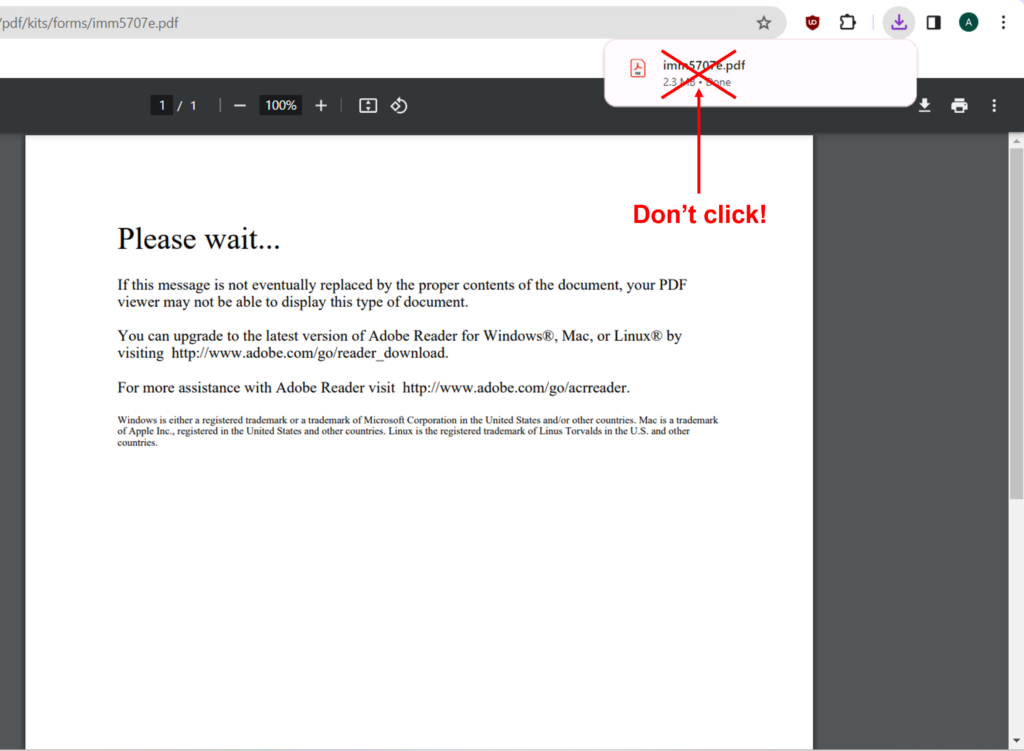
To open the PDF, navigate to the location where you saved the file to. You can use Search in Window, or Finder or Spotlight on Mac OS.
By default, downloaded files are often in the Downloads folder.
Double click on your PDF. It should open with Adobe.
Here is form IMM 5707:
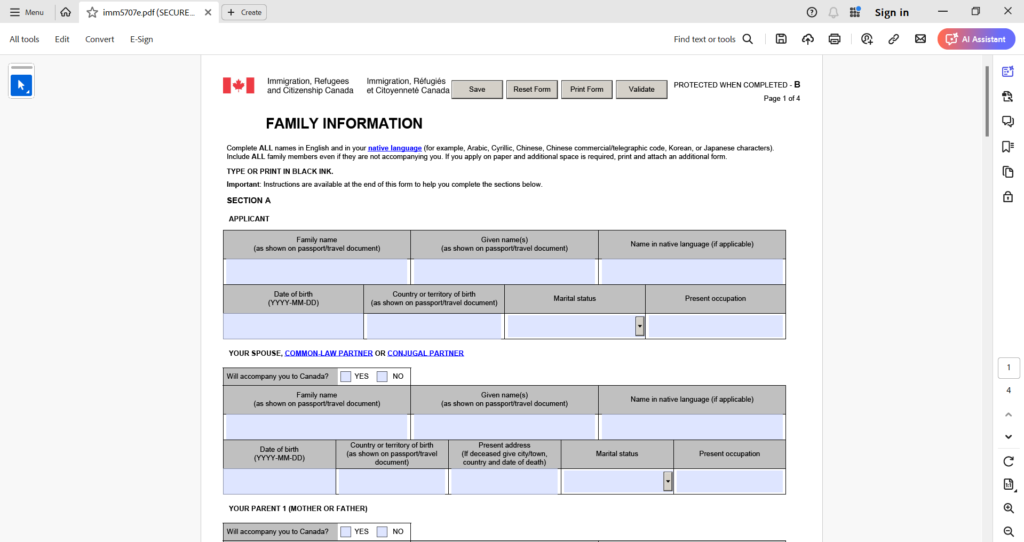
If you haven’t started the application process yet, you can download IMM 5707 on this page.
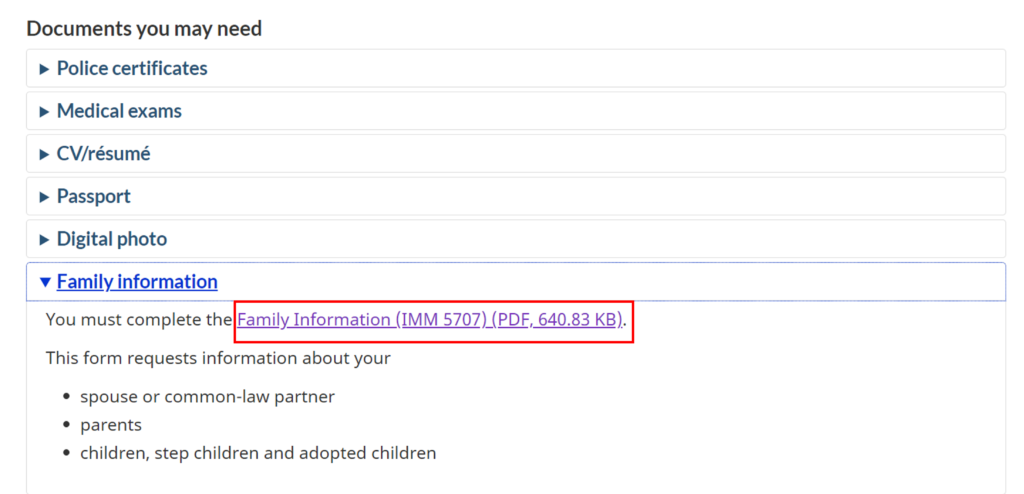
Simply right-click on the link, select “Save as” and save the PDF to your computer, then open with Adobe.
Alternatively, you can click this direct link to the form and download from there.
=== Option #2 – Save the PDF preview on your computer ===
As we explained, you will get an error message when attempting to preview an IMM PDF file from a browser:
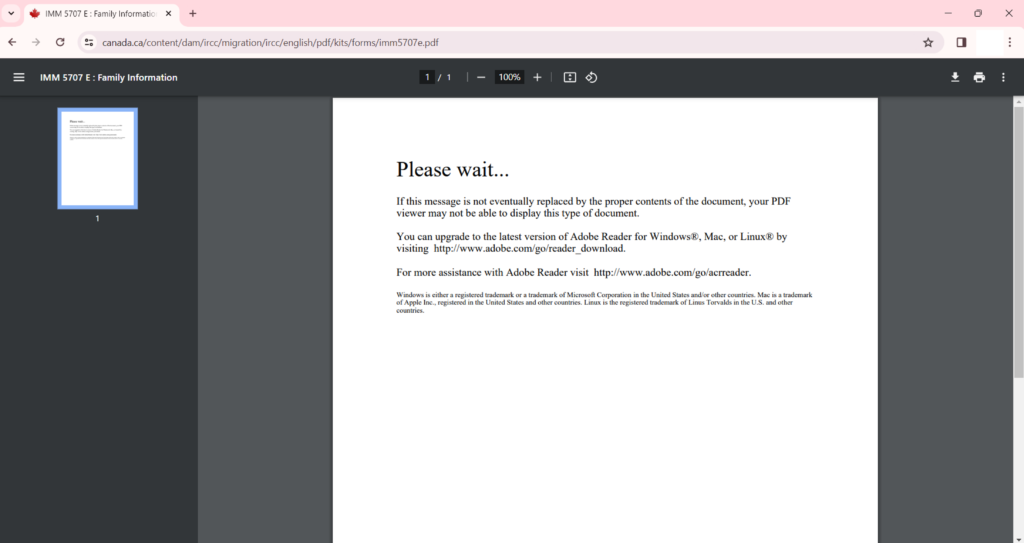
However, you can still “Save as” or “Save” this file, regardless of the error message. Once downloaded on your computer, you will be able to open the file with Adobe as explained above.
Simply locate the file using Search, Finder or Spotlight.
Chrome users, remember that clicking the downloaded file in your browser will trigger the error message, as the PDF will open in Chrome preview!
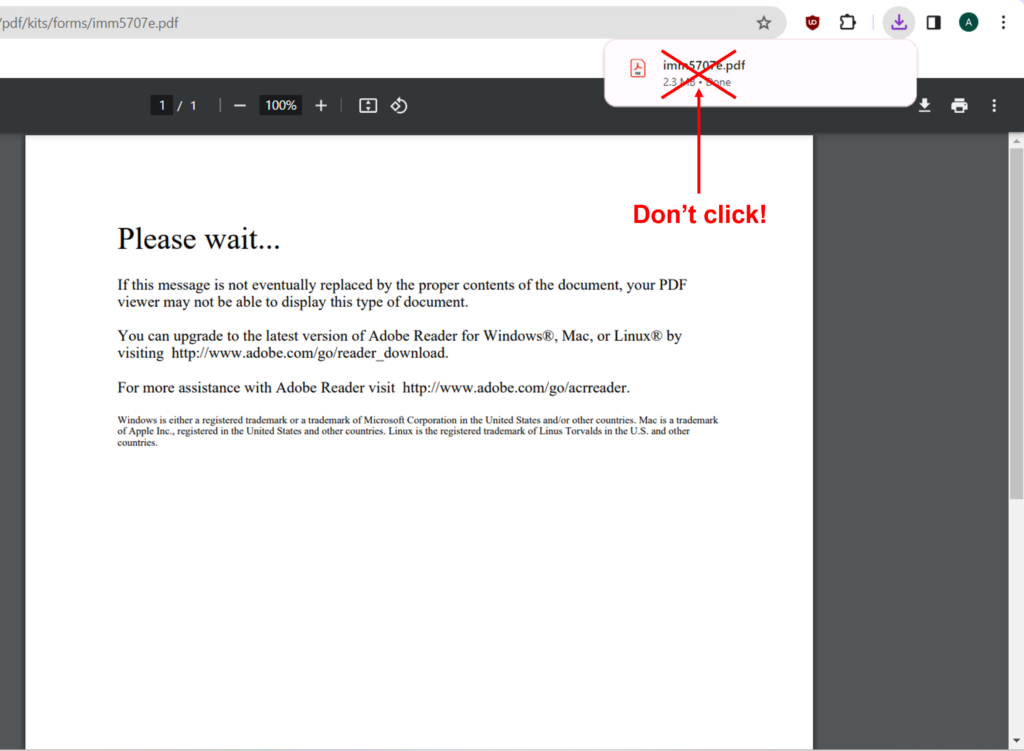
Safari users can’t right-click and save the form. Instead, you have three options:
- Hover over the bottom of the page—a download icon will appear on the right.
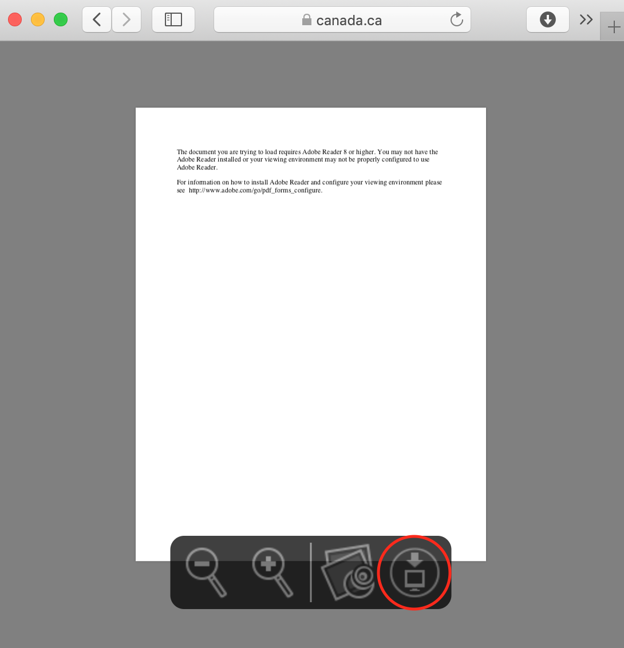
- Use the shortcut ⌘ + s to save the PDF.
- Click “File” in the menu bar then “Save as.”
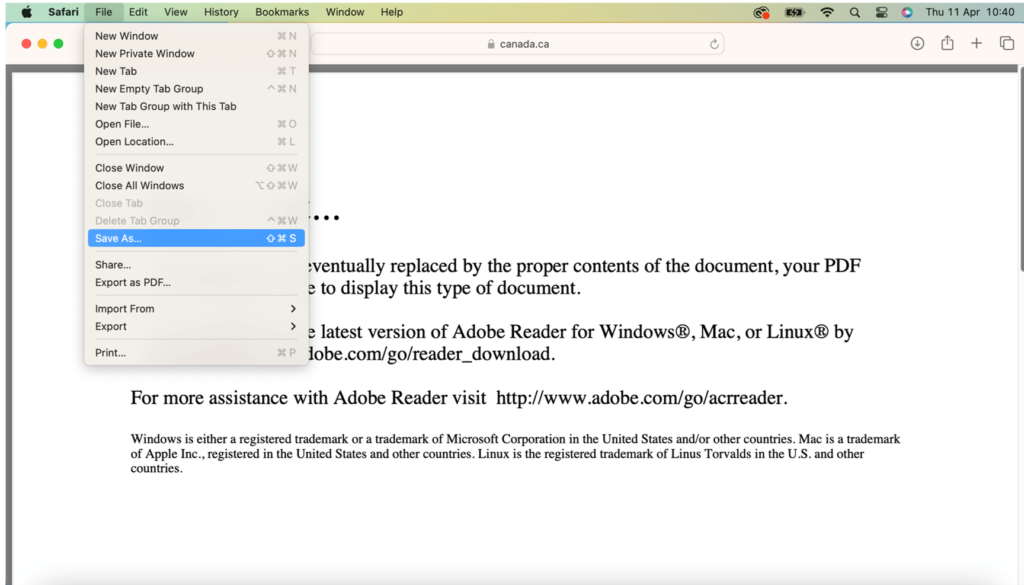
And that’s it! You should be able to open the PDF from your computer using Adobe.
=== Option #3 – Change Chrome settings ===
Chrome users have the option to tweak their settings to download PDFs automatically.
Open Chrome and click the three vertical dots in the top right corner.
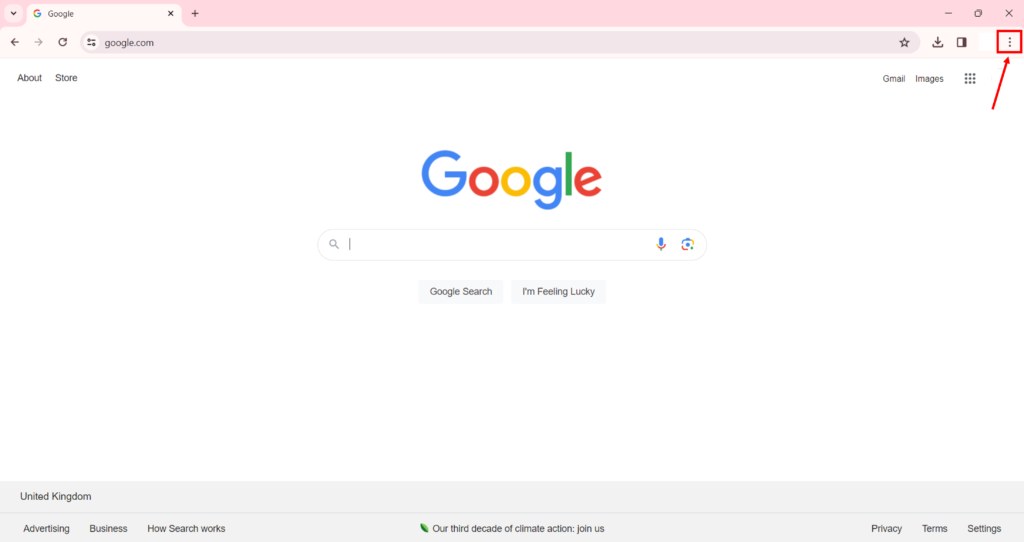
Click “Settings.”
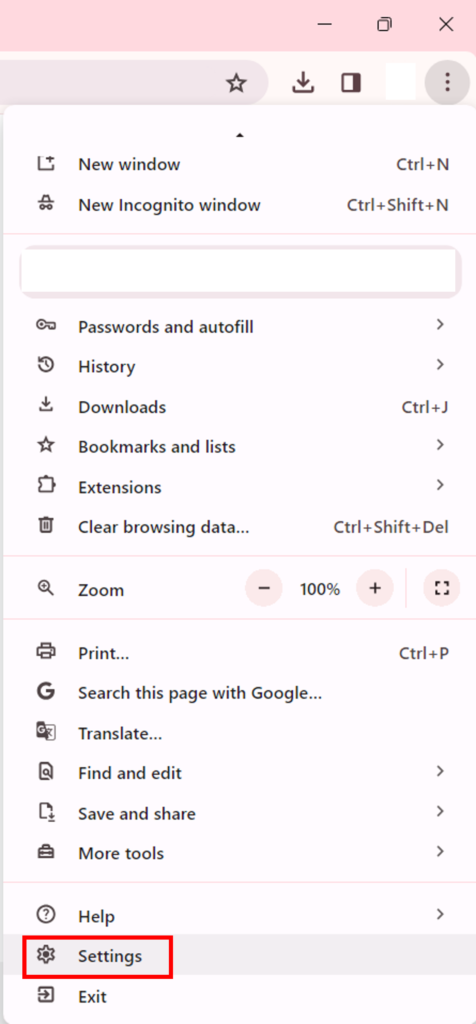
Type “Content settings” into the search bar at the top and click “Additional content settings” at the bottom of the page.
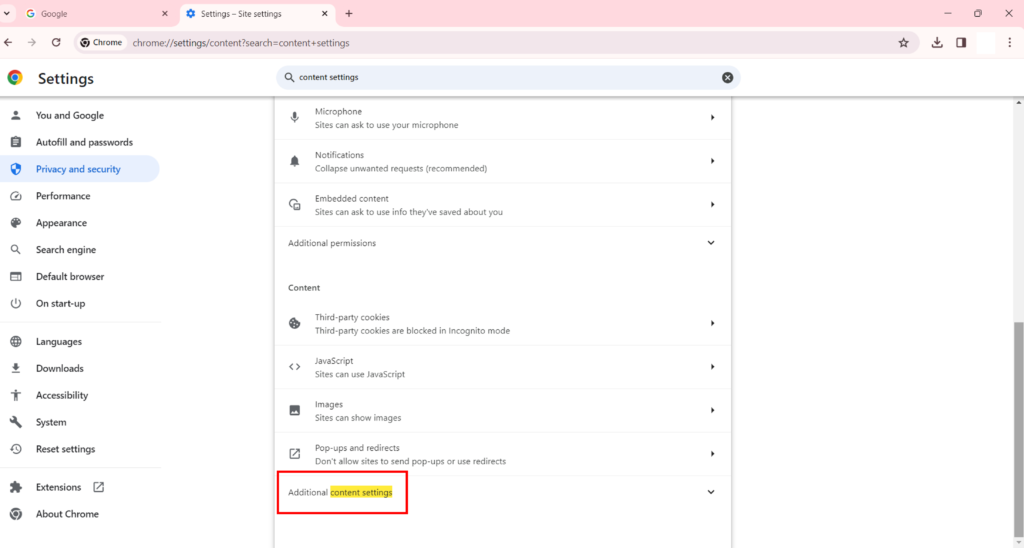
Scroll down to PDF documents.
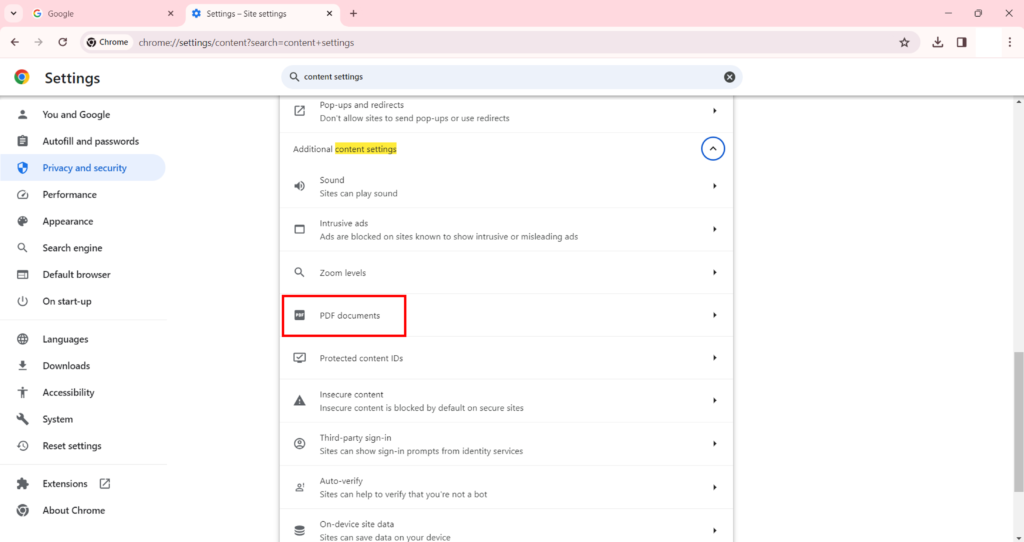
Change the setting to “Download PDFs” under “Default behaviour.”
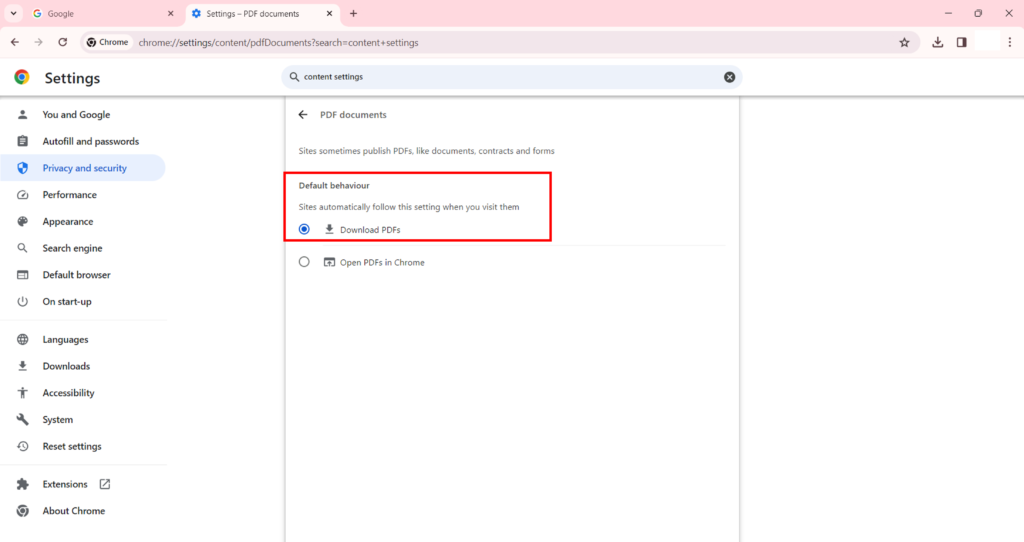
From now on, simply click on a PDF file to download it automatically. You can always change the settings back later on but it’s handy when filling out your Canadian work or study permit application.
Always download IMM forms from the Government of Canada website
All immigration forms and applications are free and available to download on the Government of Canada website.
They should always be downloaded from the official source, i.e. the Government of Canada website with a URL starting with https://www.canada.ca/.
Avoid other sources (e.g. Facebook, other applicants, etc.) because they may not offer the latest version of the form and it could jeopardise your application if you fail to provide any info required in the most recent version.
And, of course, never pay for a form or application—they are free!
You will find all the immigration forms and packages on this page. Search by the form name or number, then select and click on the link to save the PDF.
Good luck with your application!












 Français
Français English
English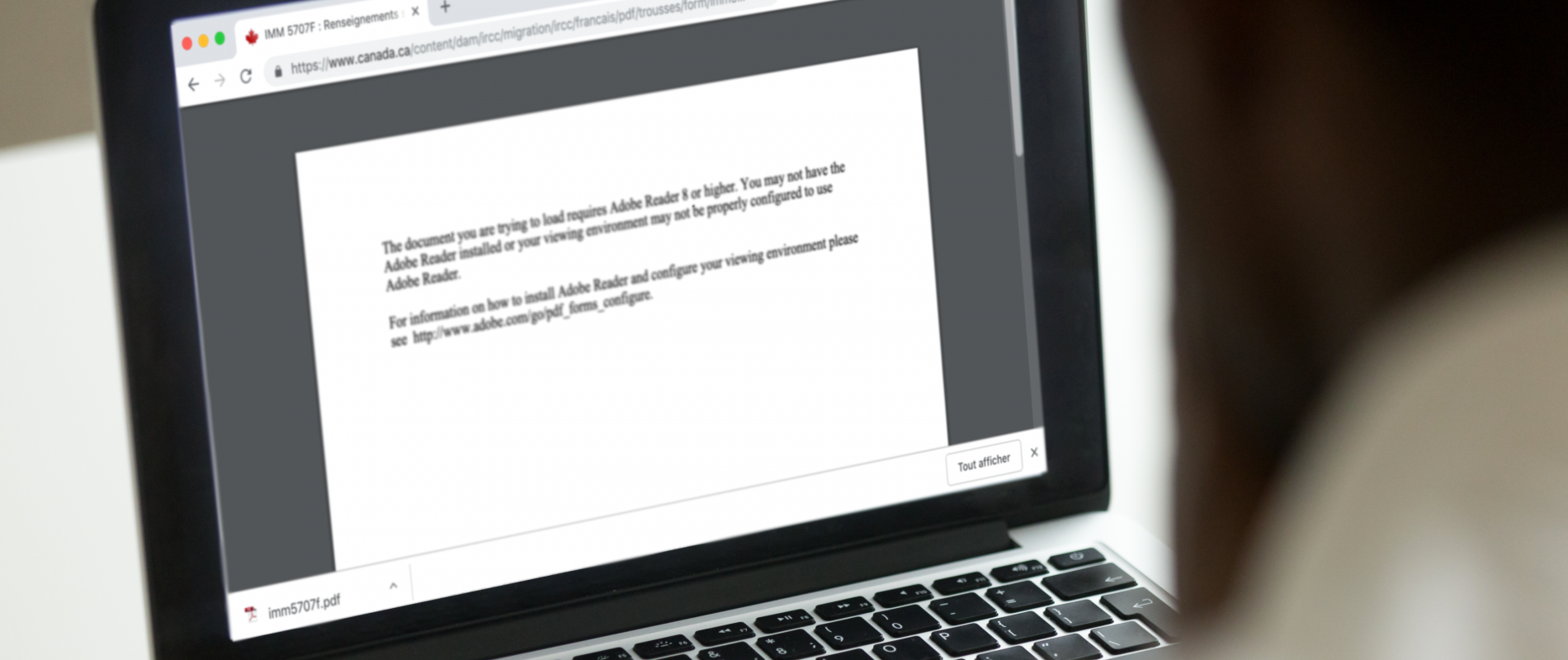
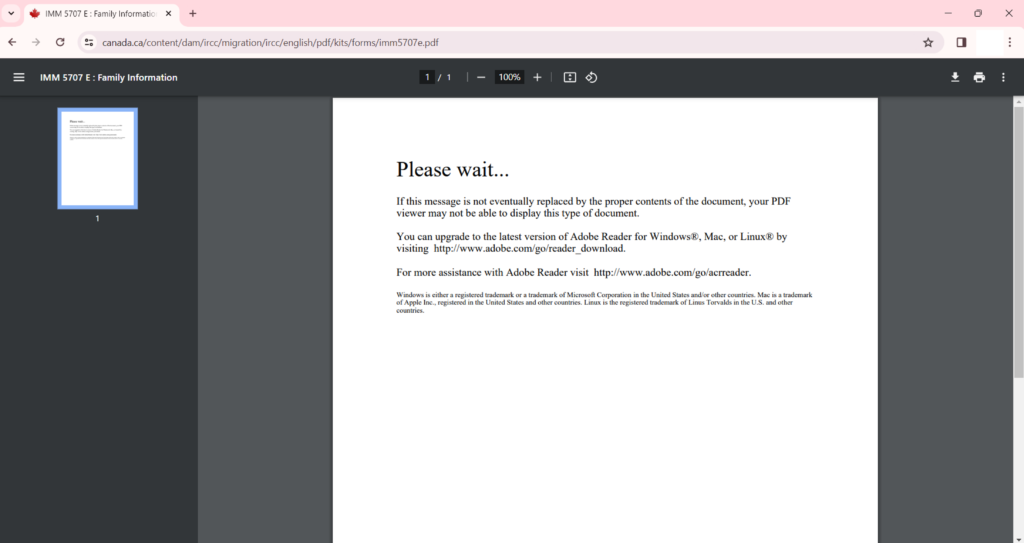

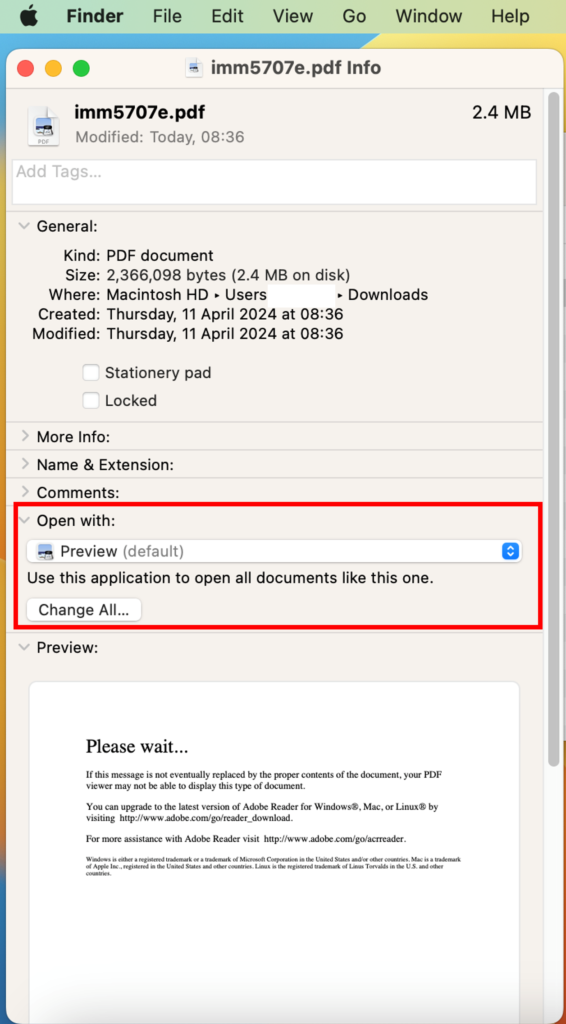
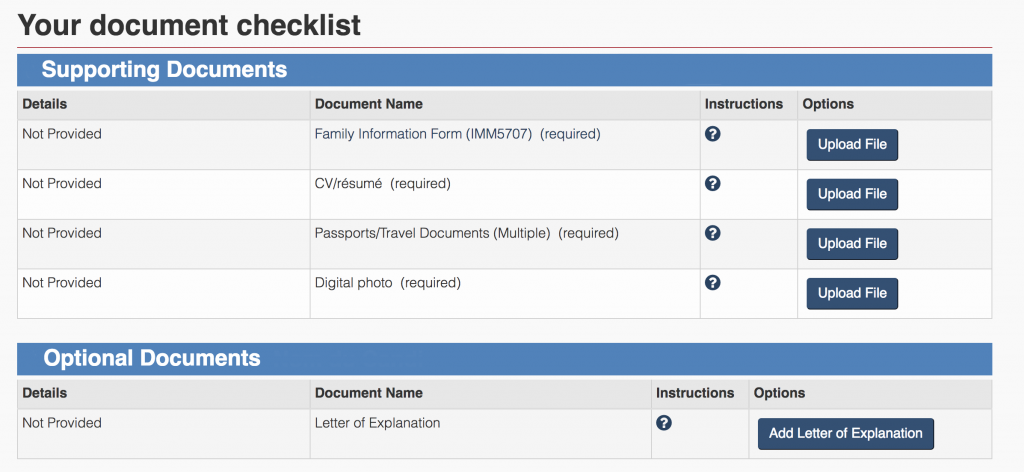
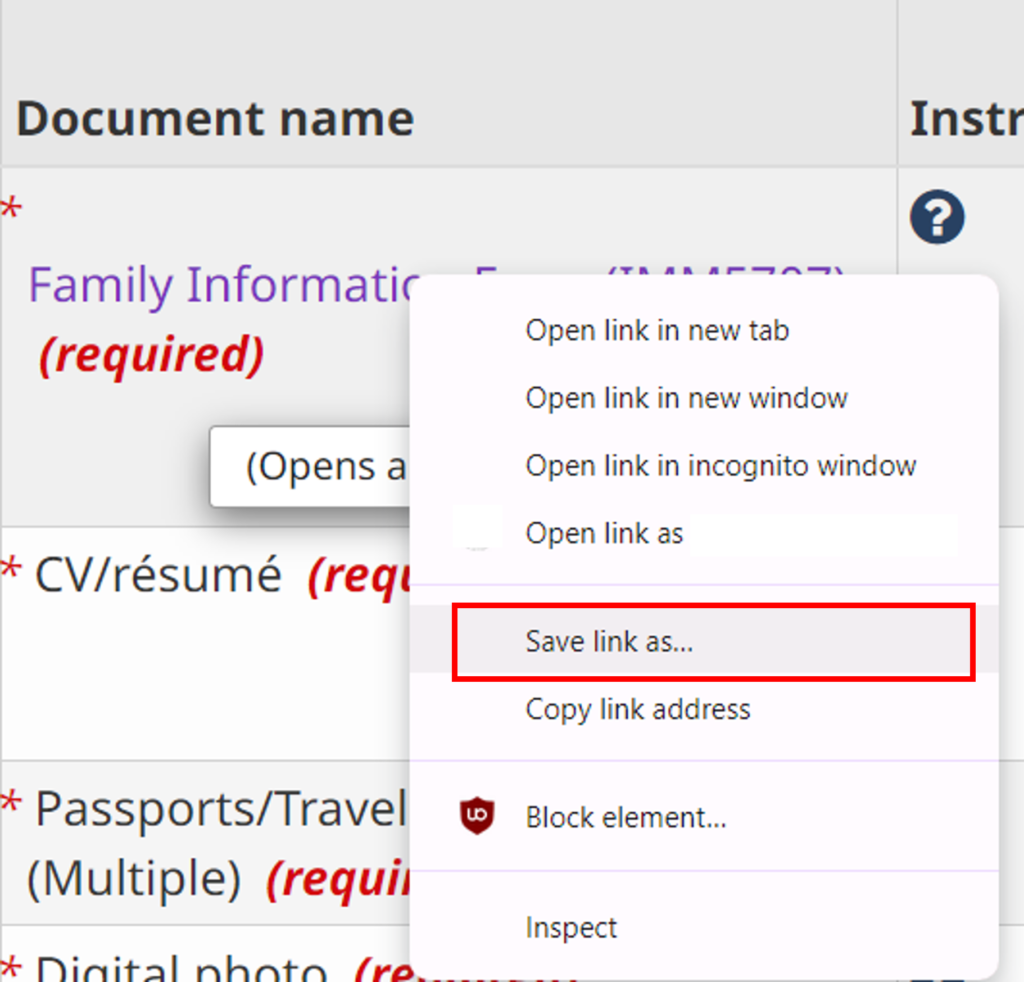
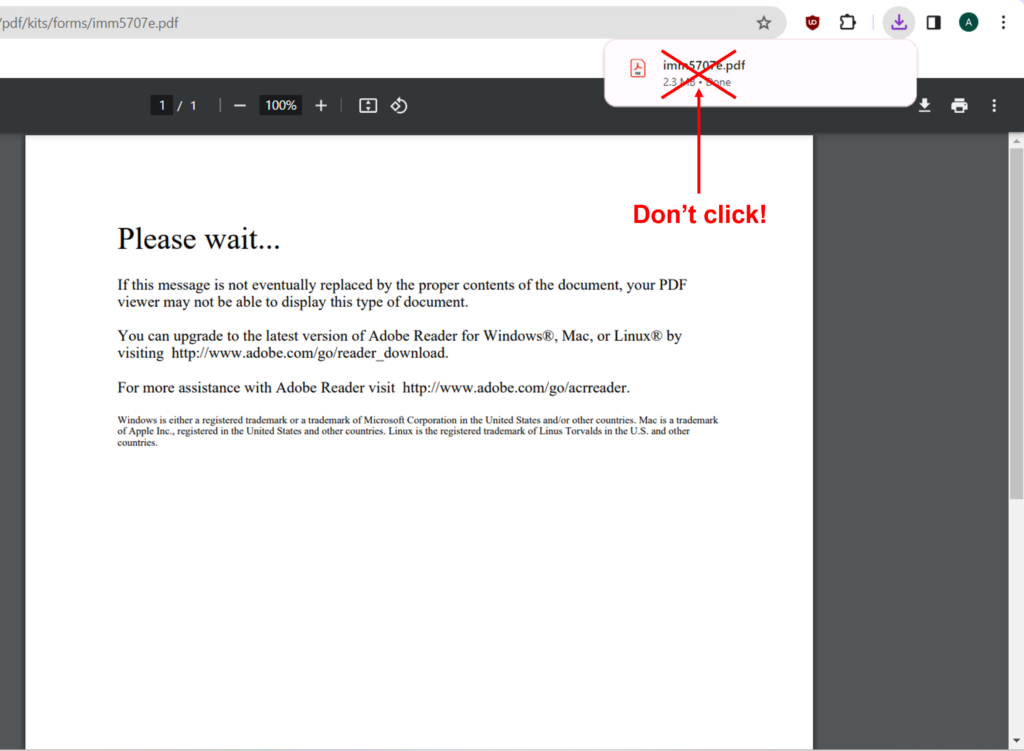
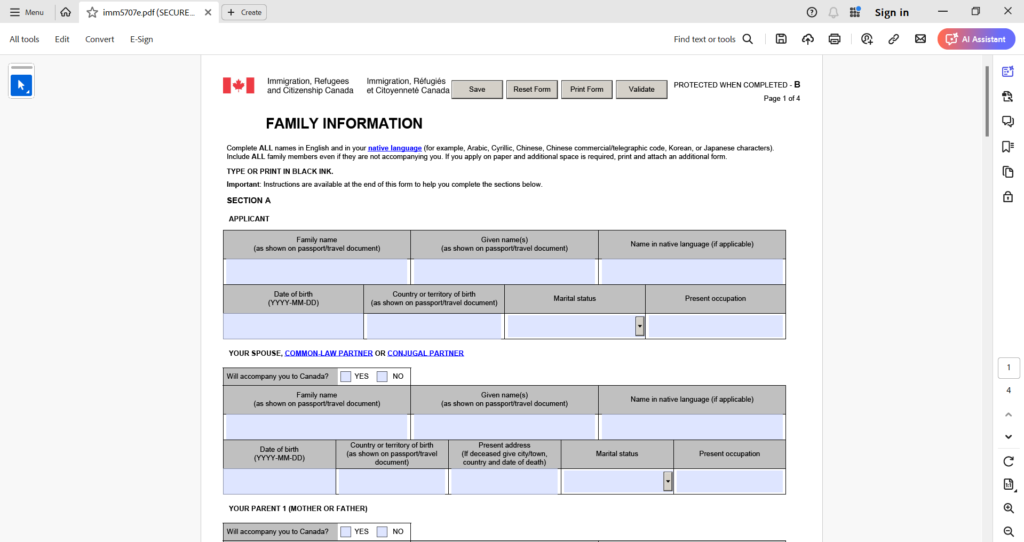
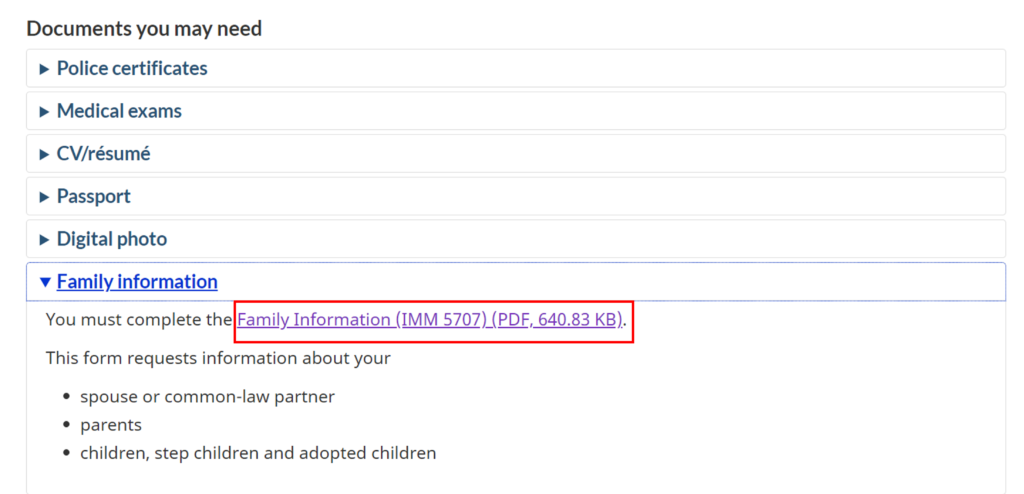
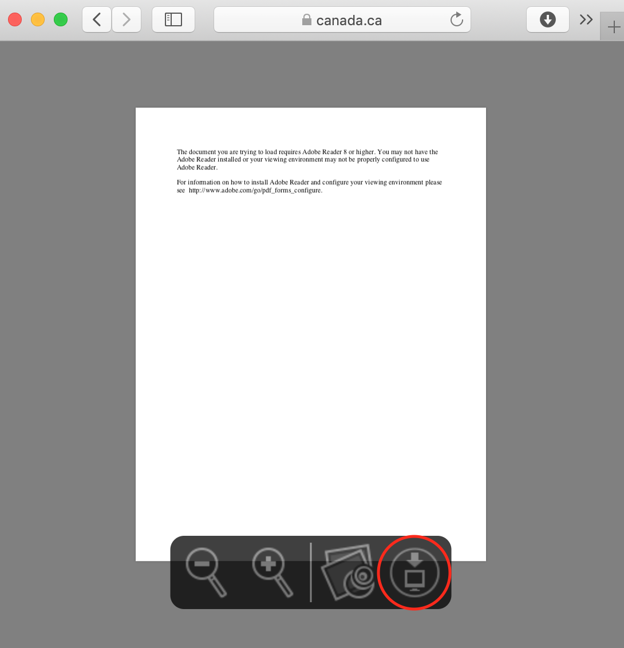
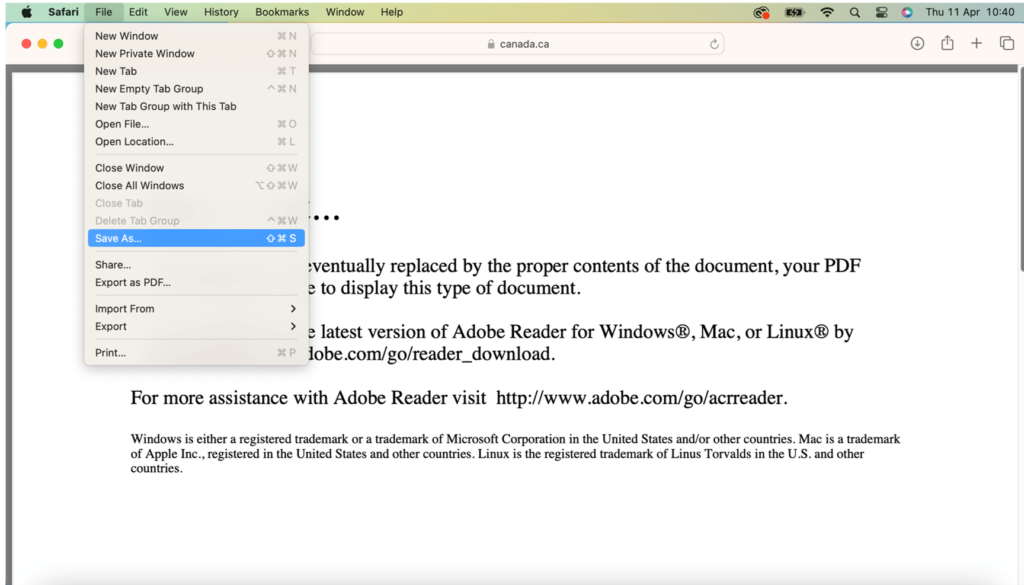
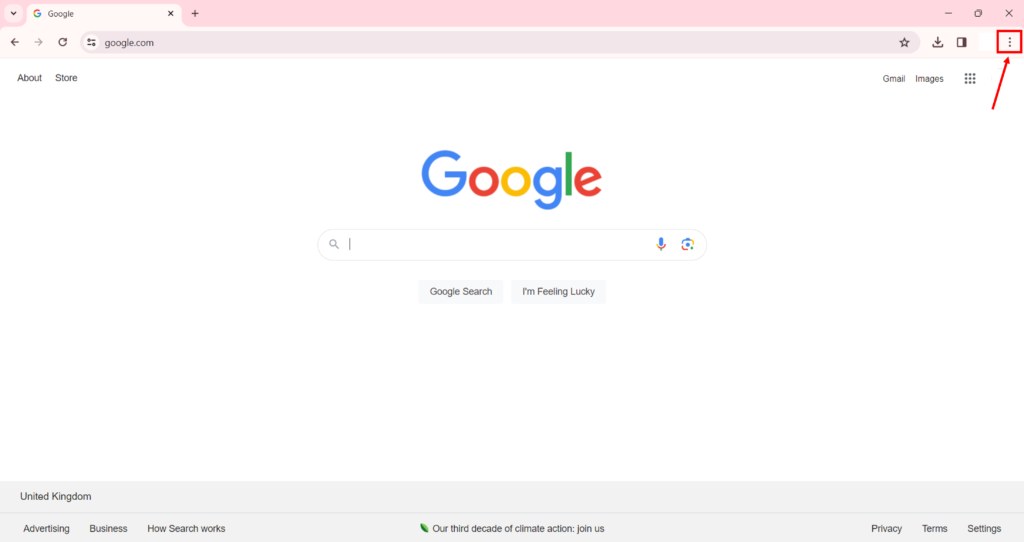
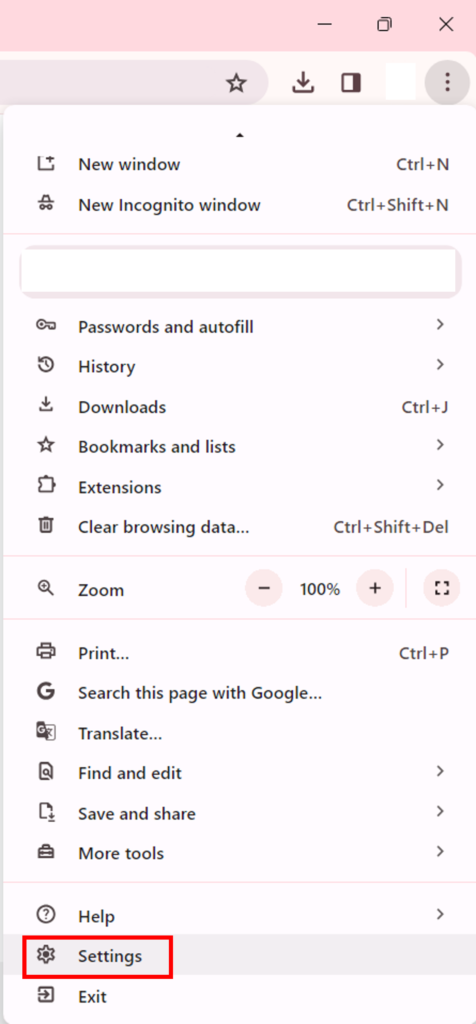
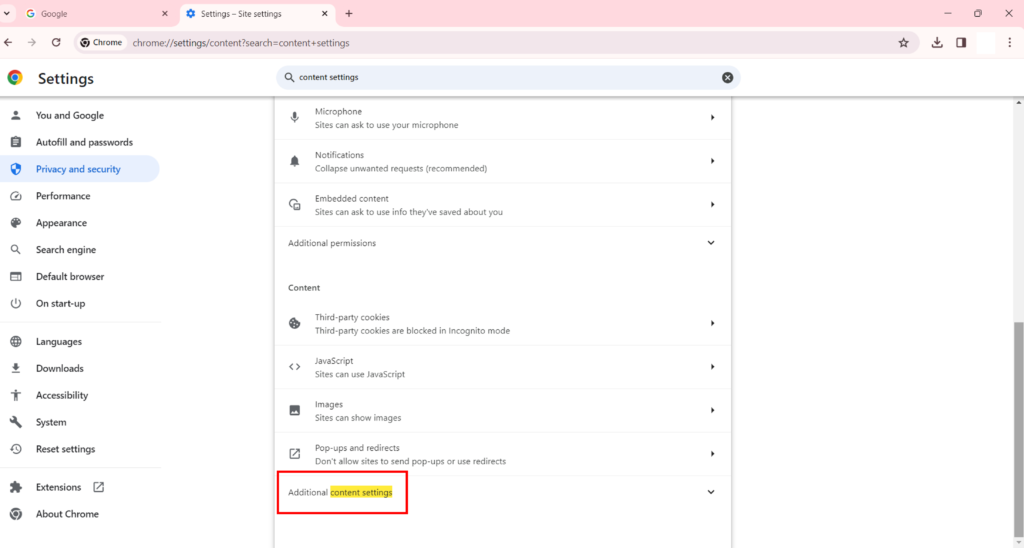
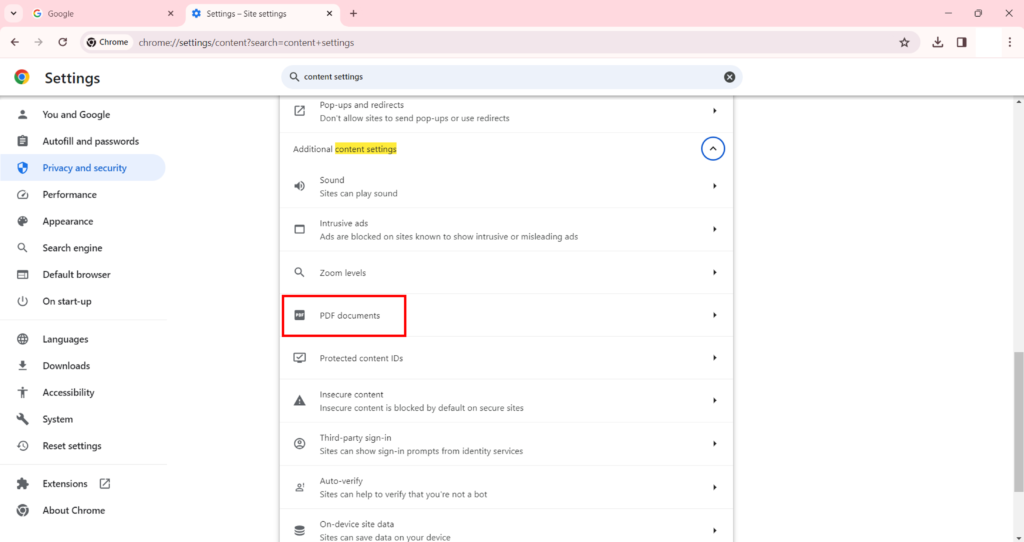
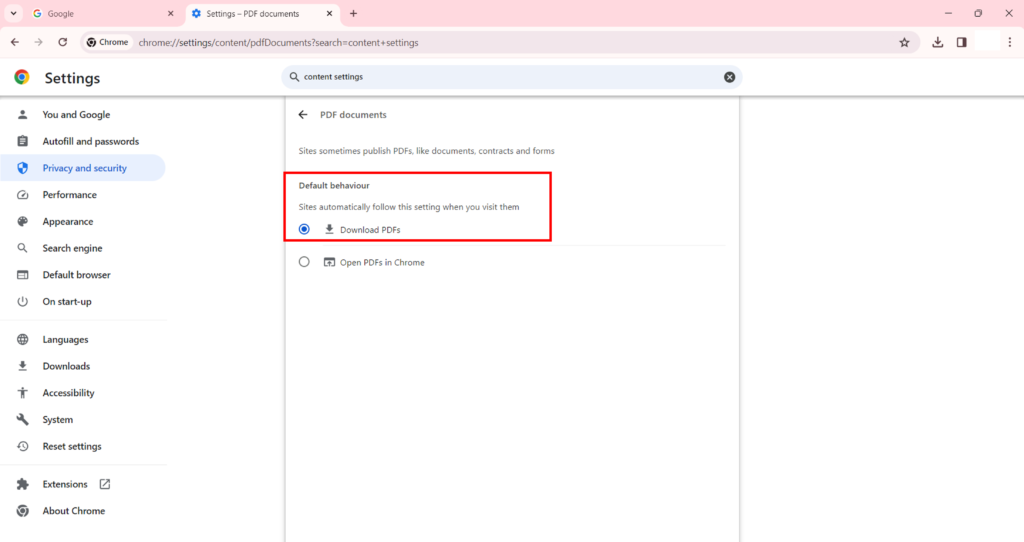




0 comments
{{like.username}}
Loading...
Load more